The exercise units of a course are displayed on cards. The cards display important information about the exercises and allow you to start exercises or save and play solutions.
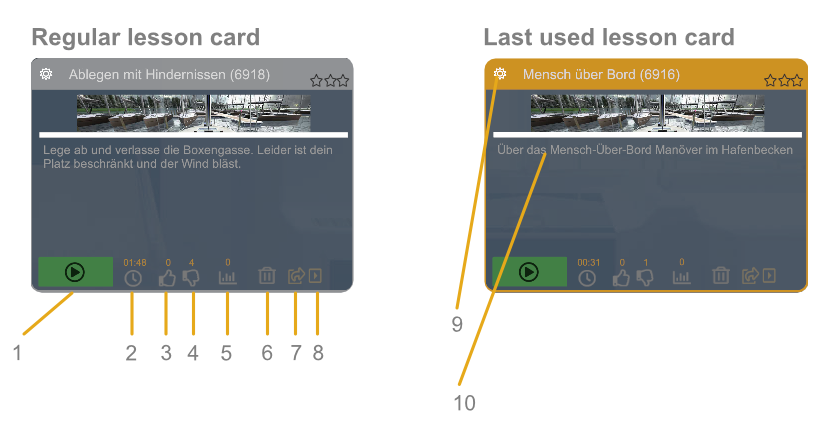
- Start exercise
- Exercise time of the participant in this exercise
- Number of successfully completed attempts
- Number of unsuccessful attempts
- High score of this lesson (best result of all attempts)
- Delete submitted solution. (This function is just not active yet).
- Submit recorded solution. Here the solution will be transferred to the learning server. This button is only active if there is a current recording.
- Play / analyze recorded solution. This button starts the analysis mode of the lesson.
- Change options of the exercise (e.g. change wind direction).
- Short description of the exercise. The description can be set in the XRNAUT SchoolPortal.
Starting an exercise
Clicking the green button starts the exercise. By the way, with the start of the exercise also the fee calculation starts.
Recording a exercise
The maneuvers of each participant can be recorded (key: p to start recording, o to stop). Such a recording is called a "solution" (of a particular exercise task). For each exercise, exactly one solution can be recorded.
Uploading / submitting a solution
If a solution has been recorded, the button 7 is activated. If you click here, the solution data will be uploaded to the server.
Playing a solution
To be able to play back a solution, it must have been submitted beforehand and be available on the server. If this is the case, button 8 is activated. A click on this button starts the playback of the solution. The replay takes place on the Spectator View as well as in the VR goggles. The trainees can either follow the maneuver with the distance and overview of the spectator view or in virtual reality with the perspective of the helmsman.
Interaction possibilities in the analysis mode
During a replay of an exercise (analysis mode) the control panel is disabled. The playback can be controlled by the following functions. All keyboard commands can be found on the keychart (see downloads).
- Restart playback from the beginning i
- Increase playback speed
- reset playback speed to normal
- Exit ananlys mode Esc
Exercise options
Clicking on the gear icon (9) opens the settings dialog for the corresponding exercise. For each exercise unit the following settings can be changed: Wind strength and direction, Current strength and direction, Ship type and Physics. Options that match the corresponding exercise are available for selection. This helps to focus on a specific target. For example, for a beginner exercise it makes no sense to practice with 30 kn wind - on the other hand, most advanced exercises are easy if you turn off the wind. Sometimes there are also technical limitations to the possible options. Not every exercise can be done with every ship, for example.
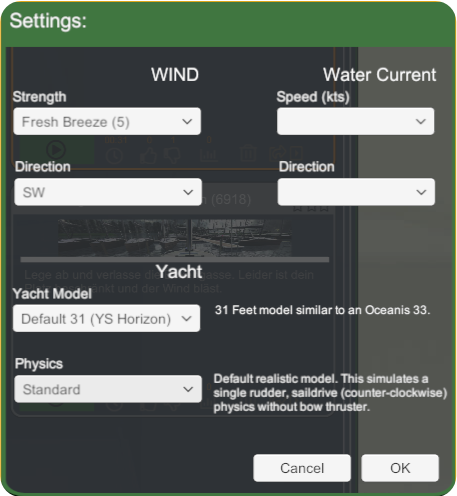
In the exercise descriptions, you will find information about which setting options a specific exercise has.

