Start Simulator
During installation, an entry is created in the Windows Start menu. The simulator can be started like any other program.
First start
For the first start a correct configuration and an active XRNAUT account is necessary. When starting the simulator for the first time, it will take some time to load the loader screen. Likewise, the first start of exercises will take a little longer. The reason for this is that most of the data needed for the simulation is downloaded from the internet. This data is cached on the simulation computer after the download and will not be reloaded until it is out of date.
Exit simulator
The simulator should always be terminated via the red "x" in the upper right corner of the loader screen. The option to quit is only available in the loader screen.
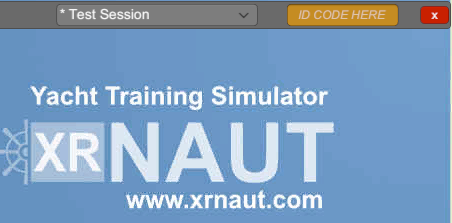 Lock simulator
Lock simulator
The "Leave session and lock" button is used to lock the simulator against unauthorized use. This is useful, for example, during breaks or when session data has been changed in the XRNAUT SchoolPortal and needs to be reloaded. When using this function, the simulator returns to the login screen and can only be restarted by entering the user name and password.
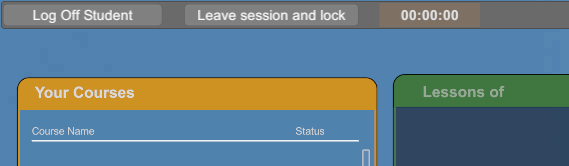 Log off student
Log off student
A student can be logged off using the "Log Off Student" button in addition to the Esc key.

