The flexible setting options in XRNAUT SchoolPortal can lead to conflicting or non-functional configurations. In this case, the simulator tries to describe as best it can why it cannot perform a requested action. The following is a list of phenomena or messages that can be fixed by the user:
Problems with the co-location of the console
If your own position in front of the control console is not correct, this can be corrected using the q key to correct it. There are cases in which this does not work straight away. Here are a few tips on sources of error and how to rectify them:
-
If possible, only switch on one controller, then the “wrong” one cannot be used for calibration.
-
The controller must not be in standby mode, otherwise the calibration will fail. Depending on the setting, the controllers go into power-saving mode after just a few minutes of “lying still”. They can then no longer be tracked and the calibration will not find them.
-
When the calibration is performed, a confirmation message is usually displayed in the text output window of the simulator. There are also notes and warnings here.
-
Tracking is of course important: The position in which the controller for the co-location is located must be “visible” from both lighthouses. If something obscures this position, co-location will also fail.
-
The controllers must be visible in the VR glasses. If they are not, it usually helps to start the “Steam” application and log in there before starting the simulator.
No course content
If no course content is displayed, the following should be checked in the XRNAUT SchoolPortal:
Is the student a member of the selected session?
Is the student enrolled in at least one course? Are there lessons created in this course ?
Is the student ID correct ?
If there is no content available for the student, a note will also be displayed in the simulator title bar.
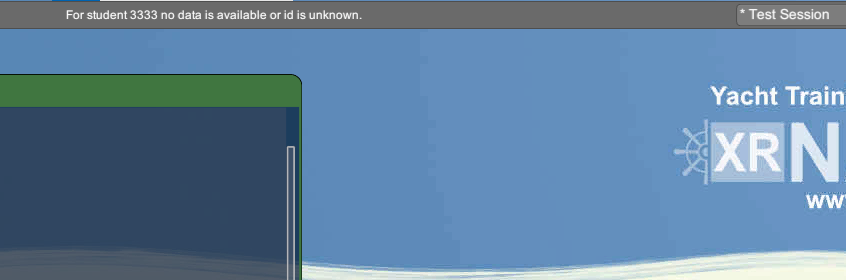
No active sessions defined in school portal
This message means that there is no active session for the simulator in XRNAUT SchoolPortal. If sessions are set to auto-activate, you should check the date and time of the sessions. Without an activated session, the simulator will return to the login screen.
Simulator license checkout failed - is it already in use?
This message occurs because multiple identical simulators are not allowed to access the same server resources at the same time. To ensure that this does not happen, the simulator logs in and out of the server. The login is called check-out (because the simulator 'reserves' the resources in the server). The logout is called check-in (because the simulator returns the resources to the server). It can happen in rare cases that check-in fails or while a simulator has reserved resources, the server has to be restarted. In this case, it may happen that the resources cannot be released in the server. If this is the case during check-in, the simulator will bring this error message.
To fix this, first make sure that no one else is currently using the simulator. Then open the configuration screen (as described in configuration) and click on the Simulator Check In button.
No configuration recieved from server
This indicates a problem with the internet connection. Please check if the simulator PC has access to the Internet (e.g. by opening a web page in the browser of this device). If this works, there may be a problem with the server. In this case, contact the support.

